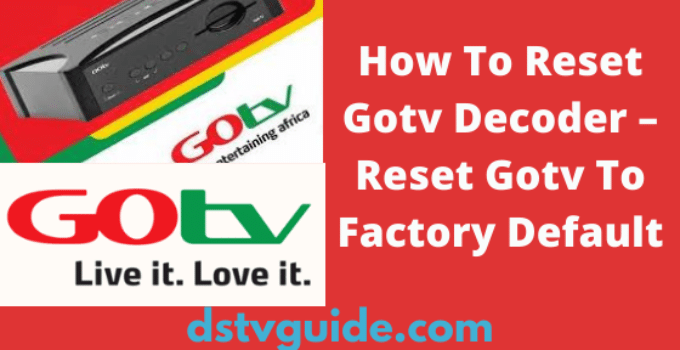Are you seeking to reset the Gotv decoder? You are in the right place, and in this fascinating guide, we shall share with you full guidelines on how to reset your Gotv decoder.
One of the best ways to clear error codes on your Gotv decoder is to activate your decoder or account.
However, resetting Gotv comes in two forms, including decoder reset and account reset.
Our main focus is no decoder factory default, and we promise to share with you the account reset in our next article.
Got easy self-services are available to every customer.
You must find your way out to manage your Gotv account to avoid calling the Gotv customer service center every day.
So this guide is here to discuss all that, so if you are ready, let’s begin.
Table of Contents
What Is Gotv Decoder Reset
Resetting a Gotv decode is how a Gotv decoder has been restored to factory default.
After you have your reset decoder every data will be wiped out and you must rescan your channels to keep watching the programs.
Why You Should Restore Your Decoder To Factory Settings
Here is why you should reset your Gotv decoder:
1. When you reset your decoder, it helps clear error codes.
2. It makes your Gotv decoder respond smoothly.
3. Navigation on your decoder becomes stable and gives you room to update to new updates.
4. It gives you access to new Gotv features, including a schedule guide and self-service.
Those are the reasons why you need to reset your decoder.
Requirements To Restore Gotv To Factory Default
Below are the things you need to factory set your Gotv decoder:
1. Gotv decoder
2. Gotv remote
3. Electricity power
4. Television set(TV).
Those are the things you need to factory set your decoder.
Steps To Reset Gotv decoder
To set the Gotv decoder to factory settings, follow these steps:
1. Connect a tv set.
2. Plug the decoder into an electric power source and switch it in.
3. Wait for the decoder to complete booting.
4. Once the Gotv decoder is powered on displaying your screen, press on “Help” button on your remote.
It is located at the bottom of the remote.
5. The Gotv decoder Menu will display on your screen.
6. Select “Advanced options.”
7. Choose “Installation” and press enter.
8. Now select “Reset” and press enter.
9. Your decoder will instantly reset to factory settings and reboot.
10. After the reset process, you must rescan your channels.
Click here to read how to scan or rescan the Gotv decoder.
That is all we have for you today concerning this topic. We shall do our best to add more relevant details to this post.
Kindly visit this page frequently to check in case we update it with more information.
The information contained in this post is for general information purposes only and DOES NOT represent advice from DStv/Multichoice, SuperSport, GOtv or any other company mentioned in any of the articles. You need to make your independent inquiry before implementing any of the suggested guides on this website. DStvGuide.com will not be held liable for anything whatsoever. While we endeavour to keep the information up to date and correct, we make no representations or warranties of any kind, express or implied, about the completeness, accuracy, reliability, suitability or availability with respect to the website or the information, products, services, or related graphics contained for any purpose. Please visit dstv.com, gotvafrica.com, multichoice.com, or supersport.com for official information.
Also, do not share your personal information with anyone. Thanks.