Are you still struggling with the DStv installation wizard and finding it hard to do the manual setup in Nigeria, South Africa, Ghana, Kenya, or any African country?
In today’s DStv Guide, we shall discuss how you can setup your DStv decoder, connect it to your TV, and solve the wizard.
You will also learn how to switch on the decoder, start the installation wizard, navigate and find channels, or even boot and reboot your satellite receiver.
Before you can have a better viewing that invites all the fun and entertainment into your home, you must set up your Dstv decoder well.
As we all know, setting up your DStv decoder is a bit technical and requires an expert or Dstv accredited installer.
That is, it is very important always to contact an expert whenever you are having signal-related issues on your Dstv decoder.
Nonetheless, we will take you through the manual installation setup guide to solve all the challenges you may face with your setup.
That means, if you want to set up your Dstv decoder by yourself, then keep reading this guide.
We are going to show you all the steps you need to follow to set up your Multichoice Africa receiver.
Before we can proceed, let’s look at what you require to set up your Dstv Digibox.
See also: How To Rescan Your DStv Decoder.
Table of Contents
What You Need To Set Up Your DStv Decoder Installation Wizard
Here are the requirements for setting up a new Dstv decoder:
- Fully installed 90cm DStv satellite dish.
- DStv signal of over 68%.
- Electricity (source of power).
- DStv decoder.
- DStv remote, HDMI cables, an Av cable.
If you have all the above-listed requirements, let’s see how you can set it up.
Related guide: How To Change DStv Subscription Package.
How To Setup Your DStv Decoder Manually And Connect It To Your TV
Below are the steps to follow if you want to set up your Dstv decoder:
1. Place your DStv decoder horizontally on a table or a shelf beneath your TV.
2. Act the back of the decoder looks for a tuner written being “LNB IN” or “RF IN“.
3. Connect the white or black cable that runs from the installed satellite dish into your room to the tuner at the back of the decoder.
4. Now, if you are using a plasma or flat TV, kindly connect your HDMI cable, i.e., a black cable in the box that each end of it looks like a USB.
5. Also, if you use an analog tv, connect the Av cable, i.e., the cable that has three pins are the ends of it with red, white, and yellow colors.
6. Connect the other end of the HDMI/AV c cable to your television.
7. Fix the powered cable at the back of your decoder.
8. Switch on the power on your wall.
9. Your decoder will be powered on then continue with the setup process.
10. Press source your flat screen or plasma TV remote and select all the HDMI options till you see the Dstv screen pop up.
11. On your analog tv remote press on AV and switch for the DStv screen pop up.
12 Once your Dstv has come up, choose the language, either English or Portuguese.
13. Next, choose a satellite, based on your country. Most countries use Eutelsat 36B or IS20.
14. So, select 36B and continue to set up your DStv decoder.
15. Now, choose the LNB type, which is “Universal” for all DStv decoders except Dstv Explora.
16. Once you select Universal ass, the LNB you will see on the right side of your Tv all runners have turned bluish.
17. That indicates your signal is good to scan your channels.
18. Now, scroll to scan and press on the “OK” button and continue setting up your DStv installation.
19. The scanning process will be initiated on your decoder, and Tv and radio channels will start popping up.
20. Once the scanning is completed, channel 100 will display on your screen.
Those are the simple steps to follow to set up your DStv decoder and then connect it to your television.
After completing the steps above, you need to power on your receiver and start the DStv installation wizard settings.
Recommended reading: How to Reset Your DStv Receiver.
How To Switch On & Boot Your DStv Decoder For The Setup
Follow the steps in this DStv Guide below if you want to switch on your DStv decoder:
- Plug your DStv power adapter into your power socket on the wall.
- Make sure it is slotted at the back of your DStv decoder.
- Switch on the powered plug on the wall.
- Power on your Tv set and continue with the wizard.
- Switch to the right source where your decoder feed gets to the TV either through HDMI or AV cables.
- You will see your DStv decoder booting with the DStv logo on your television.
- The decoder will do a background scan of all DStv channels.
- Once the background scan is done, you will see pictures.
That is how you can boot your Dstv decoder and watch your favorite channels.
Recommended article: DStv Now Login Guide.
Steps To Run The DStv Installation Wizard
If you want to run the manual installation wizard on your DStv decoder, then follow the basic steps below:
- Switch on your decoder.
- Wait for the booting to complete.
- After that, press the “DStv” button on your remote.
- Select “Settings” using the right arrow key.
- Scroll down and choose “Satellite Settings“.
- Select “Home Network“.
- After that, select “Launch Installation Wizard“.
- Press on “OK” to start the manual installation setup.
- For the DStv HD decoder, you must select “Manual Setup“.
- Under the “LNB Type“, choose “Universal“.
- Make sure you see the DStv satellite signal (blue bar) before you proceed with the installation wizard.
- Finally, click on the “OK” button on your remote to start the wizard.
Please note that you need to wait a few minutes for the manual setup to complete.
Note also that for those in South Africa, you need to select “IS20”.
For Nigeria and other countries, you can use the steps above.
That is how to solve the installation wizard on DStv.
Read this guide: Steps To Pay DStv Subscription.
How To Navigate And Find Channels ON Your DStv Using Grid
Below are the steps to follow if you want to change channels on the DStv decoder:
- Sit to face your decoder and make sure nothing blocks you from seeing the green light in front of your DStv decoder.
- Make sure you are not actually not sitting or standing too far away from the decoder when searching for the channels.
- Pick your Dstv remote and begin the navigation.
- Press on the grid button, just on the right side of the “OK” button on your DStv remote.
- A grid of all the channels available on your package will display.
- Now, here is how to find the channels on your DStv decoder after the setup.
- Use the up and down button at the top and down of the “OK” button to find channels.
- Navigate through the channel list on the TV screen.
- On each channel you get to, it will be highlighted bluish.
- If you want to watch a particular channel, press the “OK” button.
- When that is done, the channel you selected will stream in full-screen mode.
So you see, it is easy to find or search for channels on your DStv decoder.
That is all you need to know about how to set up your DStv decoder manual setup, start the installation wizard, navigate and find channels, and even boot or reboot your satellite decoder.
Now it is your turn!
Oh yes.
Let us know if you were able to follow the steps outlined in this DStv guide.
Share your thought by sending your comments below.
You can also check these recommended guides:
- Channels On Showmax 2022, Full List Of TV Channels On Showmax
- How To Activate Showmax Account 2022, Start Watching Showmax
- BBNaija On Showmax 2024, Watch Big Brother Nigeria On Showmax
- Add Showmax To DStv Premium 2022, Follow These Simple Steps
- 402 Error On Showmax 2022, Clear & Fix 402 Error Code On Showmax
- Can I Buy A Showmax Voucher Online 2022, Yes, Follow These Steps
- Can I Download Showmax Movies On My Laptop 2022, Read To Find Out
- Can I Download Showmax On My Laptop 2022, Follow These Steps
- Can I Get Showmax On DStv Access 2022, Find Out Here
- Can I Watch Showmax For Free 2022, Yes, Find Out How
We answered the following questions:
DStv installation
DStv installation wizard
How to install DStv
Installation wizard
How to clear DStv installation wizard
DStv installation wizard step 4 of 5
How to install DStv decoder
Installation wizard DStv
How to set DStv signal
DStv installation settings
GOtv First Time Installation – Antenna Installation, Scanning Channels, & GOtv Decoder Activation
How To Connect Gotv Decoder To 2 TVs – Gotv Dual View Setup
How To Connect Gotv, Simple Steps To Fix Gotv Decoder To Tv
How To Install Gotv Outdoor Antenna, Follow These Simple Steps
Gotv Remote, Types Of Gotv Remote & How To Use IT
The information contained in this post is for general information purposes only and DOES NOT represent advice from DStv/Multichoice, SuperSport, GOtv or any other company mentioned in any of the articles. You need to make your independent inquiry before implementing any of the suggested guides on this website. DStvGuide.com will not be held liable for anything whatsoever. While we endeavour to keep the information up to date and correct, we make no representations or warranties of any kind, express or implied, about the completeness, accuracy, reliability, suitability or availability with respect to the website or the information, products, services, or related graphics contained for any purpose. Please visit dstv.com, gotvafrica.com, multichoice.com, or supersport.com for official information.
Also, do not share your personal information with anyone. Thanks.
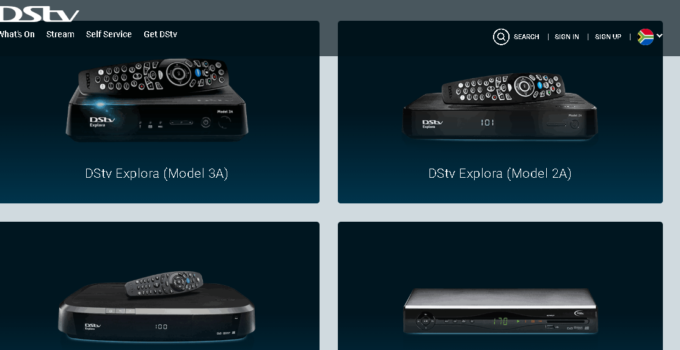

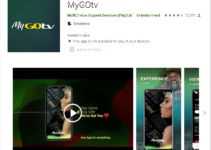

Thank you thank you thankkkk youuuuuu. I mistakenly reset our decoder and I had no idea how to fix it. This saved me.